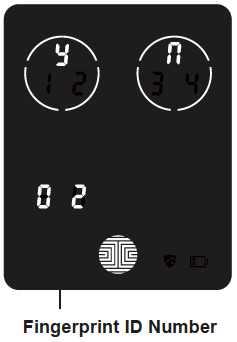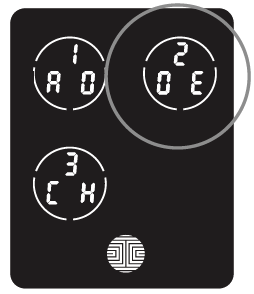How to Delete in App:
-
- Open the Lockly™ app and choose your lock
- Go to Access Management
- Swipe over to the Fingerprint tab and select
- Select the fingerprint you wish to delete
- Select Delete User and then Confirm
How to Delete in Programming Mode:
While in Programming Mode, select “2DE” to delete a Fingerprint. If you are not in Programming Mode, click here to see how to enter Programming Mode.
After pressing “2DE” to delete, press “FP” to delete a fingerprint.
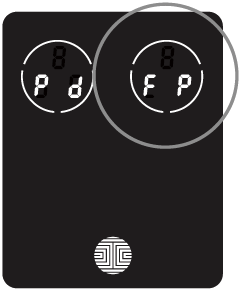
Your registered fingerprint numbers will be displayed on the screen. Tap number to rotate to the next registered fingerprint. When you have found the fingerprint ID you want to delete, press and hold the OK button for 3 seconds to delete. (Example shown – “02”)
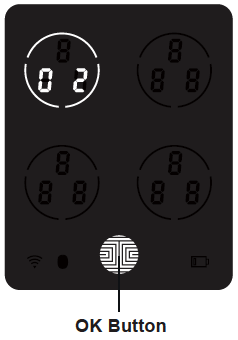
You will then see a confirmation page displaying Y and N with the fingerprint number you are deleting displayed in the lower left. Select Y to delete or N to cancel.